1. Hello PyCharm
Go ahead and boot up PyCharm (On your desktop/laptop, not the Raspberry Pi) and you’ll be taken to this first screen. Since we’re starting a new project, go ahead and click the New Project button.
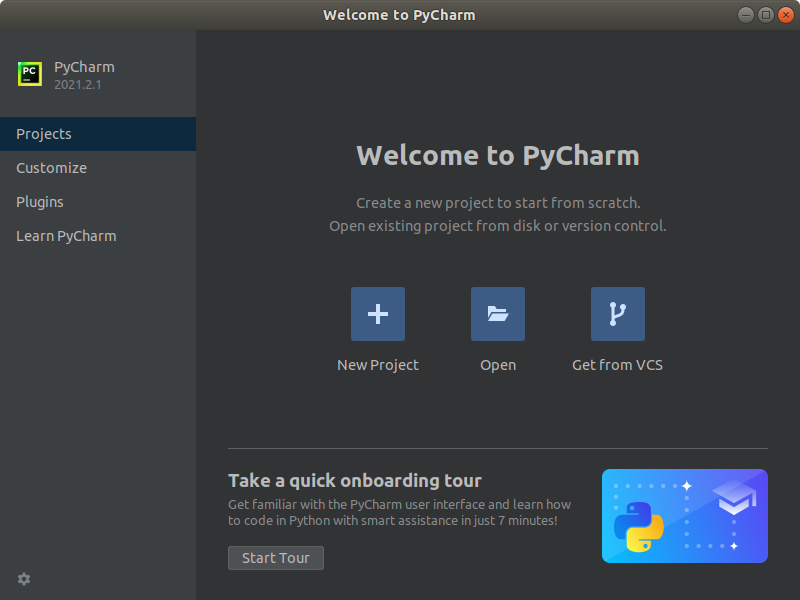
In the New Project screen the only thing we care about right now is Location:. This is where you will be saving your files to so make it a memorable spot that you and your teammates won’t forget; then hit Create.
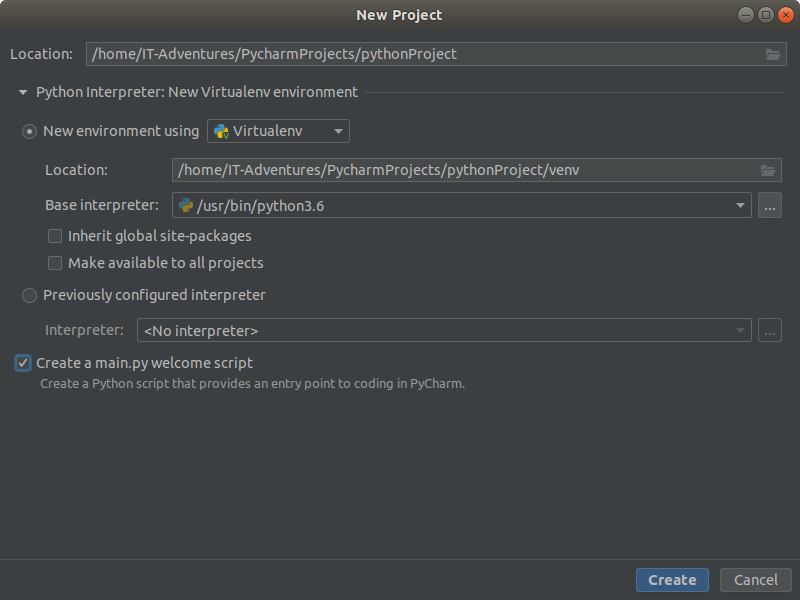
First thing we’re going to do is make sure the IDE is functioning/compiling/working properly, once you get to this screen go ahead and just click the green arrow towards the top right that has been highlighted in the picture below.
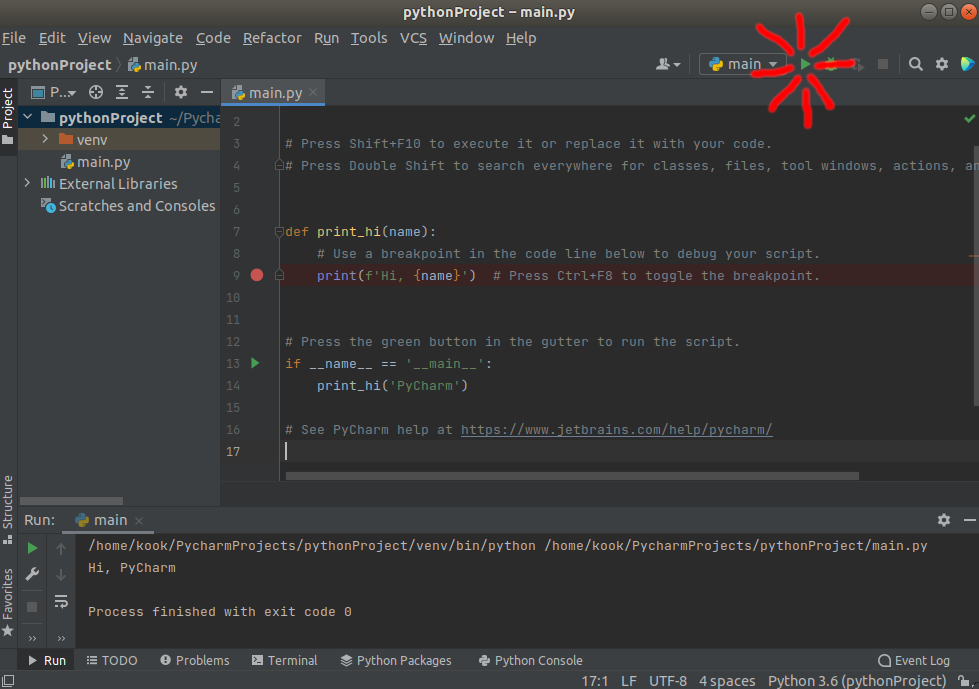
You should see “Hi, PyCharm” in the readout box below along with a few other things we wont get into at the moment. If that works it means everything has been set up correctly.
2. Hello World!
Any introduction into any new programming language for almost every developer is met with “Hello World!” This is just a thing we do so let’s get to it! Go ahead and delete everything in the large text box where we’re going to write code, type in the following, and then click the run arrow that we highlighted previously:
print("Hello World!")
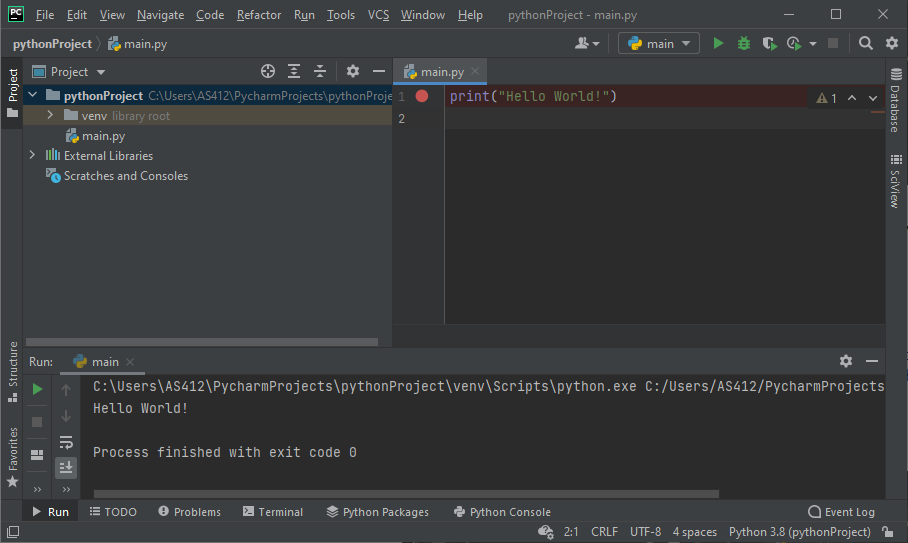
This should print out “Hello World!” in the bottom readout box, along with a few other things as we can see here. Congratulations, you’re programming in Python!
3. We’re done here! Move onto the next section when you’re ready.
YouTube Walk-through: https://youtu.be/TaD4Zbvd60A
Next Section: Raspberry Pi – Putting it all together
Return to main: Raspberry Pi – Introduction and how to’s